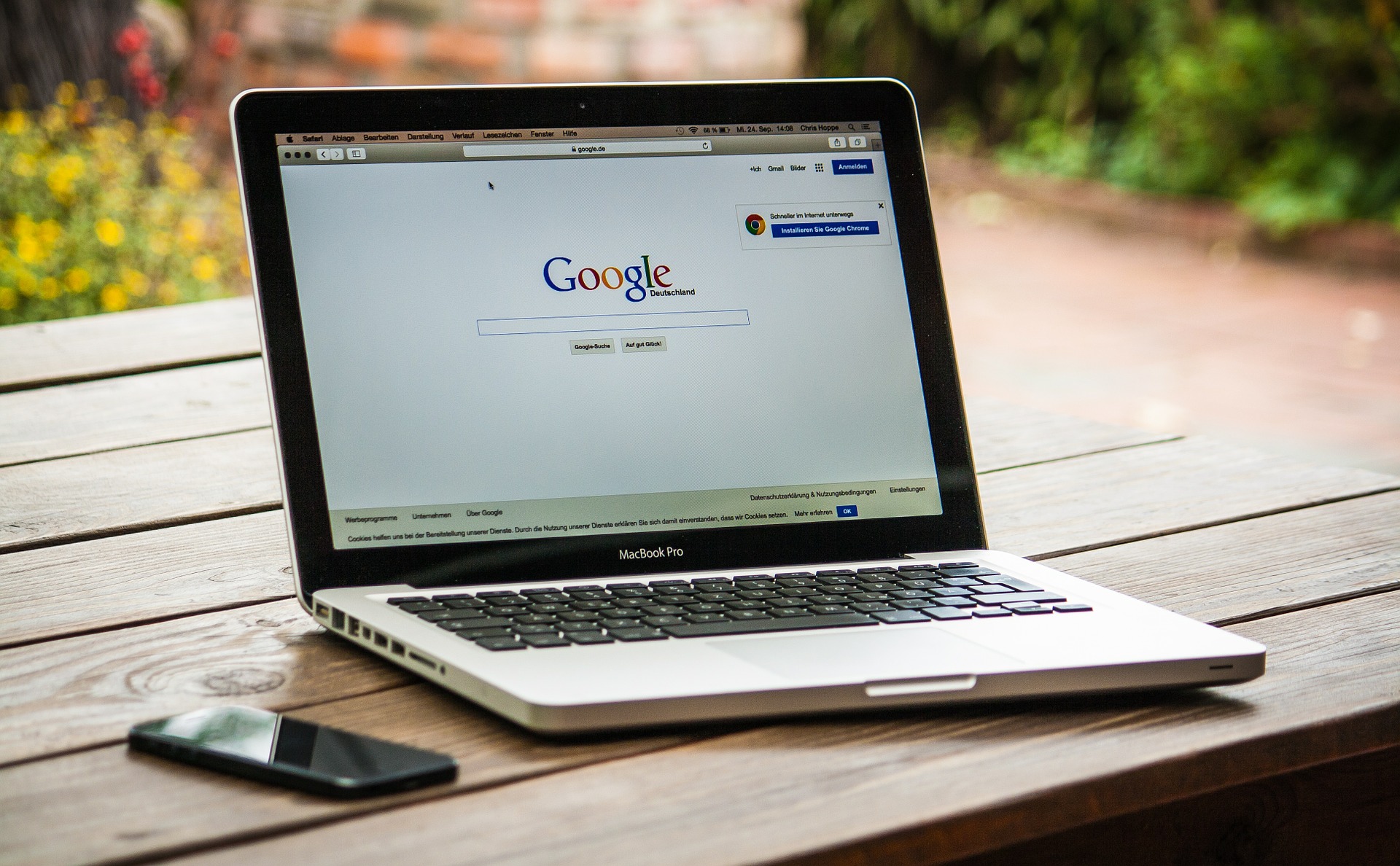How great is Google ah? No wonder they are the #1 undisputed search engine in the world today. No one really knows how their algorithm works…it seems like there are two well-kept secrets (there are probably more, but who’s really counting?) we will never reveal as long as we live: what is Coca Cola’s secret formula and the second ….you guessed right: how in the world does Google find exactly what we are looking for in a fraction of a second???
Now, let’s talk about Harvard. Harvard has always been synonymous for higher learning excellence. According to Kelly Mae Ross, Staff Writer for US News, (Oct. 25, 2016. Retrieved from https://www.usnews.com/education/best-global-universities/articles/us-news-ranks-best-global-universities) Harvard is the best school in the world. Having said that, it’s only natural to put these two heavyweights in the same ring and see who comes out victorious. But in order to make it a fair fight, let’s consider the English language as the “princess” worth fighting for.
Can a Harvard English professor compete against Google? No chance!
For all of those Harvard graduates reading this post right now, I apologize in advance, but the result remains the same. Regardless of how educated and knowledgeable the good professor from Harvard is, Google will always beat him to it; Google gives power to the people (i.e. Crowd-sourcing) and the college professor will always stand alone. One against many.
Now, when it comes to using Google as an email writing tool, the educated professor will unfortunately finish last once again. Google can definitely help you enhance your writing skills, whether English is your second language or even your first one. Again, the single English professor doesn’t stand a chance against tens of billions of pages written in English. But who can tell us that what’s written in Google can also be considered “Harvard material”? Google neither favors nor discriminates against the ones who don’t know how to write English well… Google will host your writing material, regardless of race, ethnic origin, nationality, religion or even socio-economic status. But, who can provide us with this sought-after “writing seal of approval” – only Google!
Google’s 7 steps to helping you write like a native English writer:
- Leave your ego at home – Google probably knows better than you. This step applies to both EFLers (i.e. English First Language) and of course ESLers (i.e English Second Language). If you have the slightest doubt and you are not 100% sure how to form a specific sentence, just ask Google for assistance, will you?
- Minimize your string (i.e. Combination of words) to only what really counts for you and for Google to help you with – Google loves working with a few words at a time. If you copy a long sentence, paste it into Google’s search bar and click on “search”, Google will not be able to assist you. Your job is to first understand where your writing insecurity is within the full sentence, and only then, break it down into a combination of a few words at a time. Don’t wear Google out by providing it meaningless search words (i.e. words that can always be substituted by many other words from the same category like: names of people, cities, companies, etc.).For example:
Don’t search for: John, it has been a while since…
Search for: It has been a while since… - Don’t be tempted to use quotation marks at this point (Don’t worry, you will later) – It is well known to many that when using quotation marks in the beginning and at the end of a string, you are telling the search engine to only bring back pages that include these search terms exactly how you typed them in order, proximity, etc. However, if you write a string using improper English (i.e. Grammar mistakes, bad choice of vocabulary, etc.), put it in quotation marks and click on “search”, chances are that millions of people have written incorrectly just like you (Google doesn’t discriminate…remember?). There is one more very important tool that Google offers you – the ability to self study and become an autodidact. By not placing the string in quotation marks, Google provides you with other writing alternatives for you to choose from.For example:
Don’t search for: “Following our phone conversation” (using quotation marks).
Search for: Following our phone conversation (without quotation marks) and you will get other great writing options like:- Following up on the conversation…
- Further to our recent telephone conversation…
- Regarding our telephone conversation today…
- Check statistical values, as well as where the string came from – Getting thrilled by having Google show us that millions of people around the world have written just like us isn’t enough (Millions of people can write their text incorrectly…don’t forget that!). Check out where the string came from. If the string was originated in blogs and/or forums, we can’t really tell if the writing is perfect. But if the string arrived from websites with the following endings – .uk (United Kingdom), .ca (Canada), .au (Australia), .nz (New Zealand), .gov (Government), .edu (Education), chances are the string is written correctly and can be copied and pasted to your text, since it was written by a trustworthy source, using proper English.
- It’s time to use quotation marks and check statistical values – Now that we have already seen the string pop up in multiple pages in Google, as well as in reliable native English websites, all that is left is to check how many people around the world have used that particular string. If you are debating between two options, simply use quotation marks around both, and check which one has more search results.
- The ultimate “Seal of Approval” – what happens if you can’t find the string in a reliable website? What happens if you can’t find the string in websites that carry URL endings like the ones mentioned above?
Just do the following: place the string you wish to check in quotation marks and right next to it (without using space) type: filetype:pdfFor example:
“Please find attached”filetype:pdf
Chances are that PDF files have gone through some kind of editing and proofreading much more than just “ordinary” pages. Should you wish to locate the string in other file types, just indicate after “filetype:” the specific files of your choice.For example: ppt (i.e. PowerPoint), xls (i.e. Excel), doc (i.e. Word). This way, you are basically “killing two birds with one stone”: First, you get the ever so needed approval that other native English writers had written the string just like you (great confirmation, isn’t it?). Moreover, you understand if the string of your choice is also likely to appear in PowerPoint (e.g. bullet-style form), Excel (e.g. text using financial terms) and Word (e.g. specification writing).
- Using the asterisk * – To find a missing word in a phrase, simply substitute it with an asterisk. The asterisk is Google’s wildcard that helps you complete the string with commonly used words (can be one or even more) wherever you put it. Make sure you place the string in quotation marks for best results.For example:
“Please * attached” (will bring: “Please find attached”, “Please see the attached”)
“* find attached” (will bring: “Please find attached”)
“Please find *” (will bring: “Please find attached“, “Please find the attached“)
“* find * the *” (will bring: “Please find attached the document“)
When you first read the above steps, it seems like a lot of work and time consuming. Rest assured though, this is definitely not the case. If you minimize Google when writing in Outlook and/or Gmail, and just practice the above steps a few times, it’s a matter of seconds before you find what you were looking for and most importantly, you feel confident using Google’s search result.
Now you be the judge…can a Harvard professor compete with that? I don’t think so.
Happy FormaTexting…